Bundle packages are a powerful incentive for millions of cable TV customers to stick with their service and continue watching live cable channels. Bundling your cable TV, broadband, and home phone services can save you money because you get a single payment for all three services. You may end up paying more for both TV and stable internet services if you choose to buy them separately. There is no better way to find a new service provider than to look for one that can handle all of your home’s internet, television, and phone needs at once. In this article you will find this answer about why Suddenlink guide not working.
Fix Suddenlink Guide Not Working
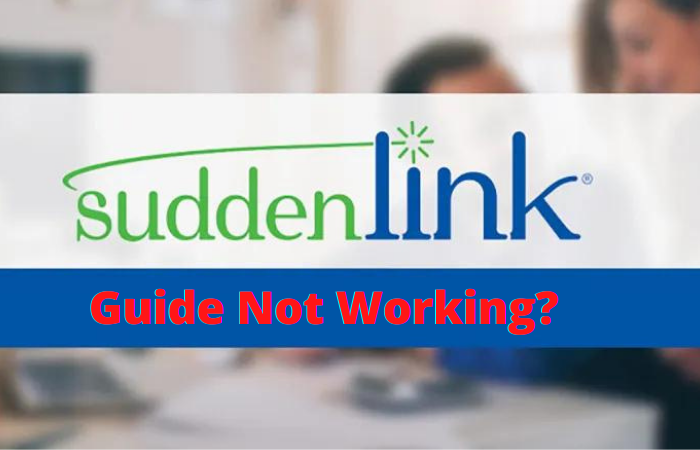
Suddenlink TV offers a wide range of channels at a reasonable price, making it a good value. Everything from basic cable channels to premium cable channels is available depending on your subscription. Suddenlink goes to great lengths to provide you with the “best of both worlds experience,” and the company encourages consumers to couple Suddenlink TV with Suddenlink Internet in order to get the most for their money.
Despite the fact that each service is complete on its own, and each is offered for subscription à la carte, each service complements the other and creates an excellent combination as well. Furthermore, as previously stated, when you combine these services, you will be eligible for a discounted bundle cost. They’ve put together a list of upcoming channels and shows for those who want to stay up to date. This is also why Suddenlink guide not working become a widespread problem, but we’ve got some fixes for you!
Fix Suddenlink Guide Not Working
Mode
For best results when utilizing Suddenlink TV, it is critical that the remote control be operated in the proper mode. To put it another way, the remote control must be set to the proper source mode. The CBL button can be used to reach the menu or guide button. Setting the correct mode will be easier with this.
Channels
If the HD receiver with Suddenlink is used, the guide only works if the TV is connected to a proper input, such as HDMI or component. For HD digital channels and regular channels, make sure the guide works. If the guide isn’t showing up on any HD channels, make sure the TV is connected to the correct input.
Reboot
A receiver reboot may be an option if adjusting the channels and mode didn’t resolve your guidance problem. Take off the receiver’s power cable and leave it out for fifteen seconds to force a restart. Wait for thirty minutes after re-inserting the power cable before continuing. Trying to access the instruction will operate effectively after thirty minutes.
Cables
After resetting Suddenlink, if you still can’t view the guide, there may be a problem with the wires (coaxial cables, to be precise). After 10 minutes, unscrew the coaxial cable from the receiver and screw it back in. Also, take care not to damage the coaxial cable.
Time
There is a good probability that you’re merely rushing if the guide doesn’t work after you recently turned off the receiver. This is due to the fact that the guide takes anywhere from five to fifteen minutes to deliver the most up-to-date listings. After resetting the receiver, the next 36 hours’ worth of listings are automatically sent to the user’s computer or mobile device. So, you’ll have to be patient!
Outages
Unfortunately, the tutorial cannot be accessed when the Suddenlink servers are unavailable. It is possible to see if your location is affected by an outage by logging into your account. Go to your account summary and click on the “My services” page to discover whether there are any service outages in your area.
Power
While you may not experience service interruptions in your neighbourhood, there is a potential that power will be cut off. To begin, users must make certain that there are no device connectors in place that are causing the signal disruptions. In addition, make certain that all of the outlets are operating at peak performance (you can check them with the mustimeter). Last but not least, you must inspect the receiver’s hardware and ensure that the fuse has not been burned. There is a strong chance that the tutorial will start working after these difficulties are rectified.
Out Line
Suddenlink offers a basic cable bundle called Local Broadcast for $34.99 per month, which includes access to local broadcast channels. According to what we can tell, this does not cover the cost of your monthly internet package. When it comes to internet and television bundles, Suddenlink Communications, one of the top ten cable service providers in the United States, cannot be overlooked. I think you found the best answer about why Suddenlink guide not working.
Weekly Hot Posts 🔥


